Suddenly you might be running Windows Server 2008 with AppFabric and wants to upgrade to Windows Server 2008 R2. You will probably ask yourself, is “that possible at all”? The answer is yes.
But, why somebody should do that? In general most features will work on both operative systems. Unfortunately features which require IIS 7.5 like Auto-startable Service, will just not work.
First of all note that Windows Server AppFabric can be installed as x86 and x64 Bit Version on the following operating systems:
After successful upgrade to R2 you will experience following error by trying to any of possible actions.
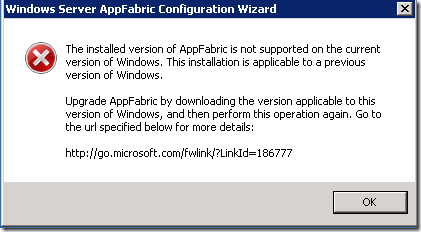
Remember, AppFabric has different installation packages. For example WindowsServerAppFabricSetup_x64_6.0.exe for Windows Server 2008, but WindowsServerAppFabricSetup_x64_6.1.exe for Windows Server 2008 R2.
This fact is trivial explanation for error shown above. The AppFabric code base is just a different one.
So if you like just to uninstall the AppFabric, this will also not be possible. Following will happen.
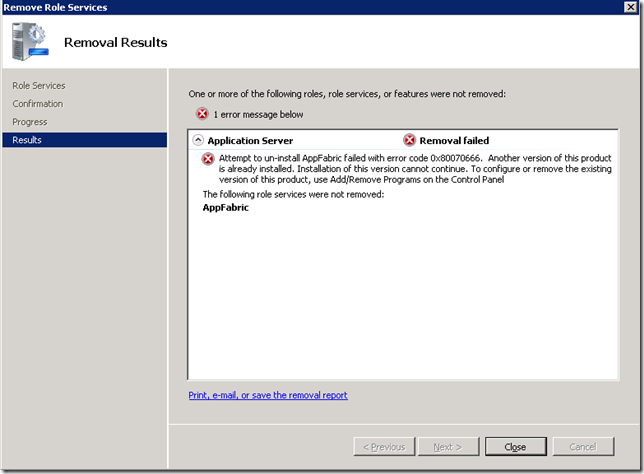
To fix all these issues, download the right version WindowsServerAppFabricSetup_x64_6.1.exe and start installation. Because old version of AppFabric is already installed the setup will offer you an “Upgrade” option.
After upgrade all services will be marked as warning (yellow). But don’t very it is everything all right. You just need to restart machine.
Unfortunately after restart all will work (you need to do configuration again) instead of auto start feature. If you have such services they will not work, because the required section in IIS configuration file is not upgraded. This seems to be a setup issue.
This is the section which is missing:
<serviceAutoStartProviders>
<add name="Service" type="Microsoft.ApplicationServer.Hosting.AutoStart.ApplicationServerAutoStartProvider,
Microsoft.ApplicationServer.Hosting, Version=1.0.0.0, Culture=neutral, PublicKeyToken=31bf3856ad364e35" />
</serviceAutoStartProviders>
The effect of missing section is that auto service feature in AppFabric will not work.I tried to add this section manually. In this case IIS auto start will work, but AppFabric auto start will not work. In fact Auto Start feature will not work.
To workaround this you need to uninstall AppFabric hosting features. Unfortunately,after setup is successfully finished you will notice that hosting features are still there :). To workaround this uninstall all AppFabric features (caching too if you have installed it) and install AppFabric again. This will repear all issues.
Recap:
When upgrading from Win Server 2008 to Win Server 2008 R2:
1. Upgrade Windows to R2
2. Upgrade ApPFabric by using of WindowsServerAppFabricSetup_x64_6.1.exe (or x86).
3. Remove all AppFabric features
4. Install the same package (WindowsServerAppFabricSetup_x64_6.1.exe (or x86)) again.
Hope this helps
Damir
Posted
Jun 25 2010, 10:31 AM
by
Damir Dobric