When installing ServiceBus Connect feature (a peace of Cloud Middle-Ware) following three artifacts will be installed:
1. Developer SDK
2. Runtime
3. Management tools
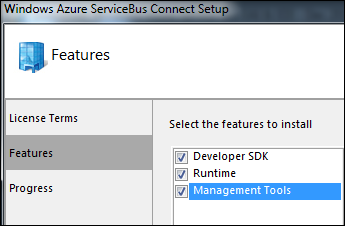
Developer SDK
You need it for VS to develop EAI applications. Developer SDK contains following components:
1. Windows Azure ServiceBus EAI & EDI Labs SDK
2. Microsoft WCF LOB Adapter SDK
3. Microsoft BizTalk Adapter Pack
4. Microsoft BizTalk Adapter Pack (64 bit), by 64 bit setup
Runtime
The ServiceBus Connect Runtime is required to connect to an on-premise Line of Business Application from an EAI application. This feature will install the following components:
1. Windows Azure ServiceBus EAI & EDI Labs SDK
2. Microsoft WCF LOB Adapter SDK
3. Microsoft BizTalk Adapter Pack
4. Microsoft BizTalk Adapter Pack (64 bit), if this is a 64 bit install
5. Microsoft ServiceBus Connect
Kindly make sure that following pre-requisites are already installed on this system before proceeding:
1. Windows Server AppFabric
2. Internet Information Services (IIS), version 7.0 or higher. Following IIS features need to be enabled
a. “IIS Metabase and IIS 6 configuration compatibility” or “IIS 6 Metabase Compatibility”
b. Windows Authentication
3. .NET Framework 3.5.1 Features should be enabled
Management Tools
The Management Tools feature provides PowerShell extensions for ServiceBus Connect. This feature will install the following component:
1. PowerShell extensions for Microsoft ServiceBus Connect
Pre-requisites
1. Windows Server AppFabric
2. Internet Information Services (IIS), version 7.0 or higher. Following IIS features need to be enabled
3. “IIS Metabase and IIS 6 configuration compatibility” or “IIS 6 Metabase Compatibility”
4. Windows Authentication
5. IIS 6 Metabase compatibility
5. NET Framework 3.5.1 Features should be enabled.
6. VS 2010
Note that the official list in the CTP setup does not describe all you need. The list 1-5 shown above contains all what I have installed to make it working.
Documentation: http://msdn.microsoft.com/en-us/library/windowsazure/hh689864.aspx
Last but not least:
If you get some error like this one: “Setting cached product context: User non-assigned for product: 4C27B055404F218479F149E738A578E7” it means that you have probably downloaded x64 package trying to install on x86 machine.
Posted
Dec 18 2011, 02:56 PM
by
Damir Dobric