Assuming you have already created an InfoPath form containing managed code.
- Open the InfoPath and choose Publish Form Template
- Chose the first option, to publish to SharePoint, and click next
- Enter the location of the SharePoint site you want to publish to

Click next
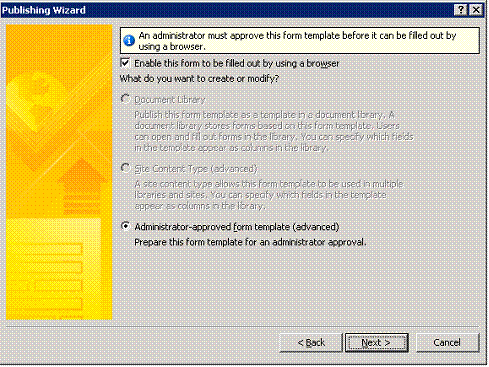
Click next

Click next
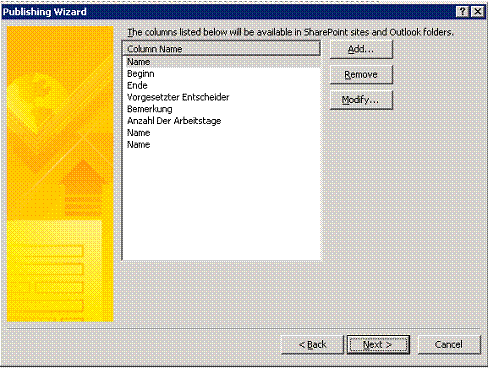
Add all Column name and click next
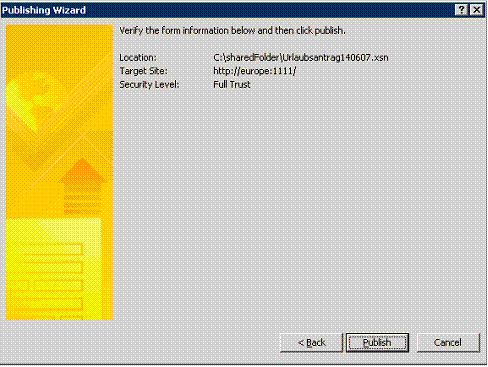
Click publish
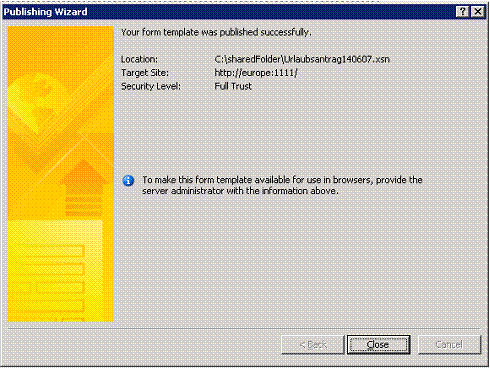
Upload the Template to the Central Administration Form Templates Library
- Go to the Central Administration site for your farm
- Click on the Application Management Tab, go down to the InfoPath Form Services section, and choose Manage Form Templates
- Opened the Form Templates Library
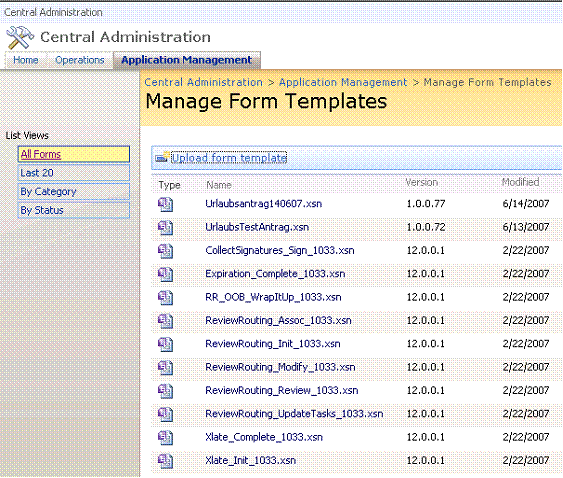
- Click Upload Form Template, and browse your Template. Click Verify
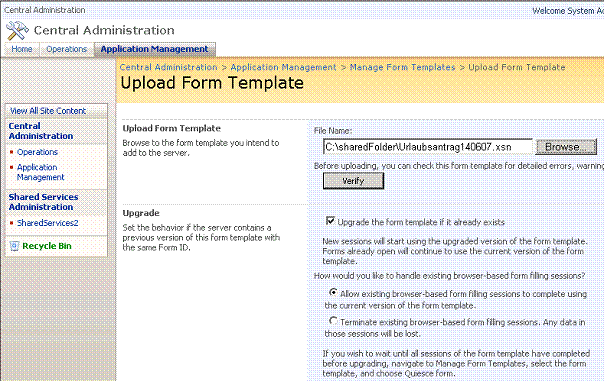
- If Verify Status successful is , click OK
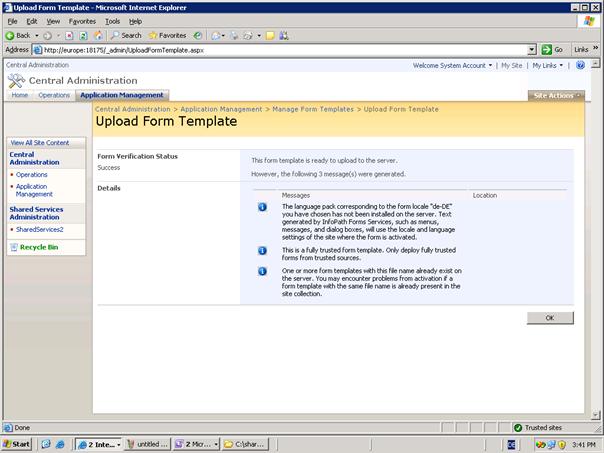
- Choose your Template one more time , and click upload. It is now available as a Feature to be activated on any site collections in the farm.
Followed Figures describes how to activate Template to a Site Collection:
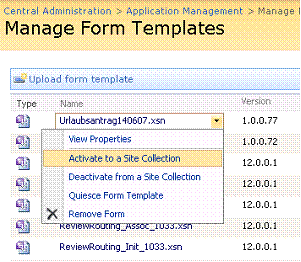
Select your desired Site, and click OK
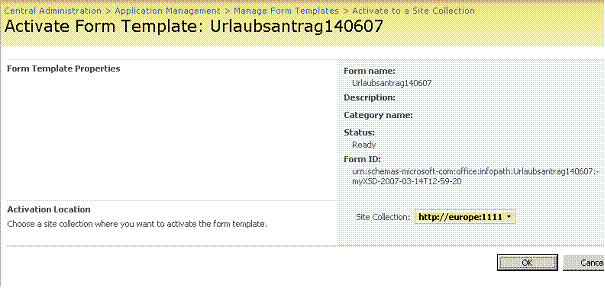
Associate the Form Template with Form Library
1. Create a new Form Library or use existing one
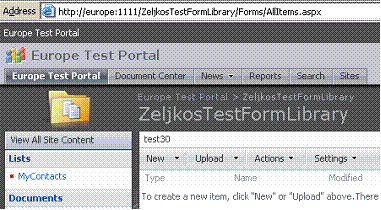
Select Form Library and under Actions click Open with Windows Explorer
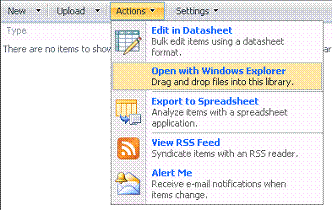
Open the Forms Folder and browse to your template. Copy and paste your Template in the Forms Folder. Go back to your Document library.
Select Form Library and under Settings Form Library Settings
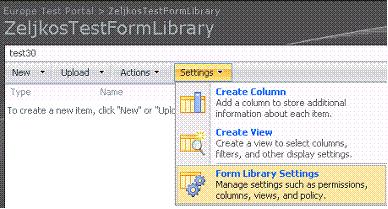
First choose No for Allow management of content types. Type url: /MyDocumentLibraryName/Forms/MyTemplateName.xsn and then Yes. For opening browser-enabled documents, choose Display as a Web page
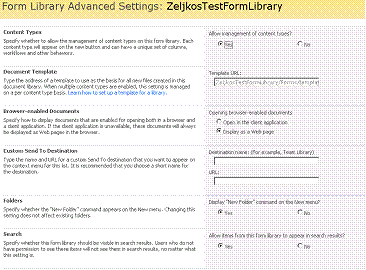
Click OK button to go back to the Form Library Settings page
Choose Add from existing site content types and find your form template. Click on it and click Add, then click OK.
Go back to your form library, click the New dropdown, and choose your form template. It will be opened in the browser window where it can be filled out and saved or submitted.
Posted
Jun 21 2007, 03:20 PM
by
zsovic